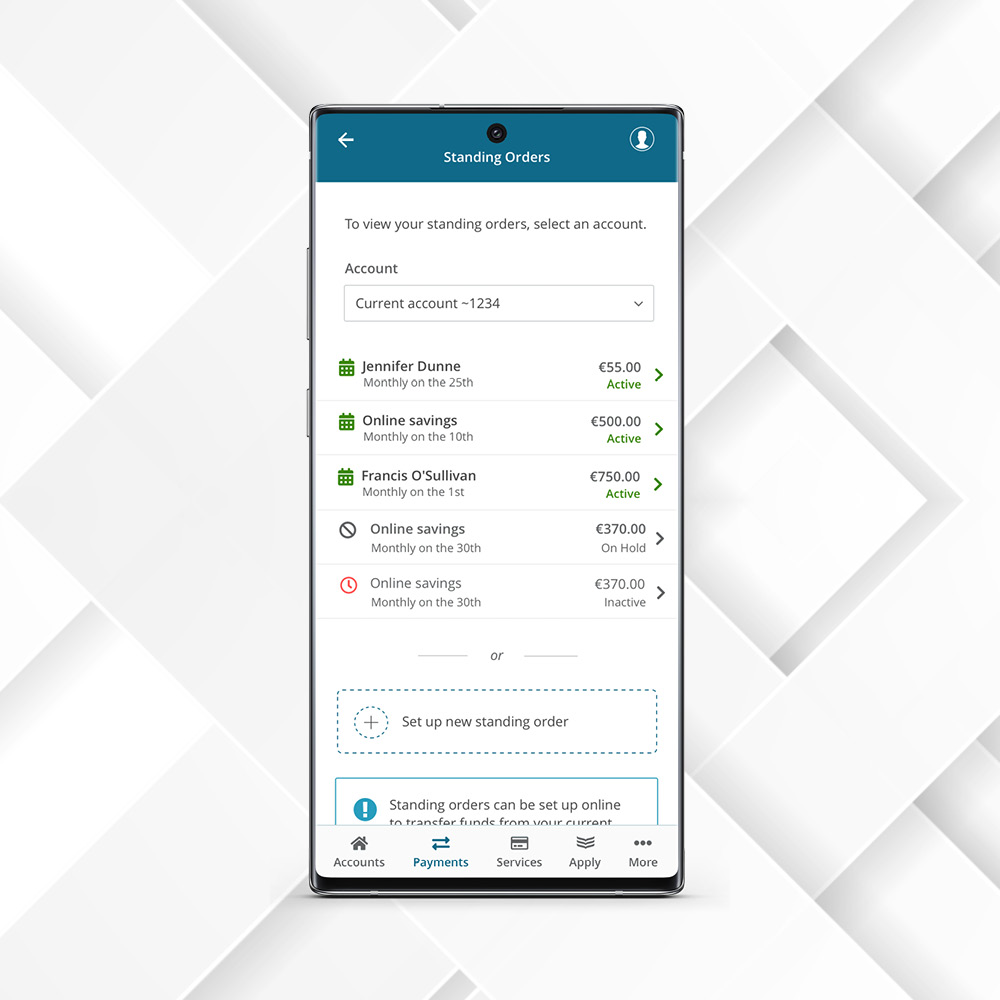Online Banking has changed
Why do you need a Physical Security Key (PSK)?
Regulations have been introduced that affect how we access online and mobile banking. These laws will help fight fraud and make banking online even more secure. When you access online banking now, you will need to use a “security device”. This can be a PSK or the Bank of Ireland banking app on your smartphone or tablet. We recommend you use a smartphone or tablet. It’s easier, faster and just as secure as using a PSK.
How will this affect you?
The PSK will be used to help confirm your identity. Anytime you log in online you will be asked for your 365 online PIN. You will also be asked to enter a code that appears on your PSK. This is designed to help keep your financial information safe.